This series brings you the top 15 Zimbra Tips & Tricks to help you save time while working in Zimbra.
The third tip is explains changing Your Zimbra Preferences.
Have you ever wanted to customize your email or calendar? For example, maybe you want to:
- Read emails below the inbox instead of on the right?
- Display your calendar in a month view instead of a work week view?
- Change the language of your display or your timezone?
In Zimbra, you can change many preferences to fit your work style and needs. Here are some Preferences highlights.
To change your preferences:
- Click the Preferences tab. Your Preferences are listed in the overview panel.
- Click General. On the General page, you can change:
- Appearance, such as the theme (colors of your Zimbra interface), font, etc.
- Time zone and language displayed
- Search folders included in your searches
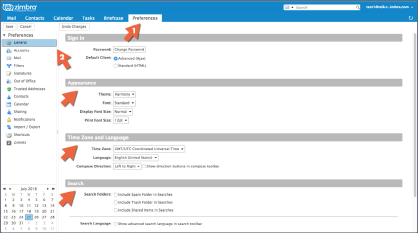
On the Mail page are options to customize how Zimbra displays messages and how Zimbra responds to received messages, such as:
- Specify an action to occur when you receive a message (flash the browser title, show a pop up notification, etc.)
- Forward a copy of the message to another address (helpful if someone else manages your calendar invitations and/or inbox)
- Send a notification message to another address (helpful if you do not check your Zimbra mailbox often)
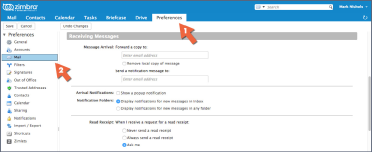
Other Preferences pages include:
- Accounts: Link your other email accounts to Zimbra, so you can see all of your email in your Zimbra Inbox
- Filters: Set up mail rules or filters
- Out of Office: Set up your vacation or out of office messages
- Signatures: Create as many signatures as you need
- Calendar: Specify your own calendar settings, such as view, working hours, etc.
- Sharing: Create and manage your shared Zimbra items
- Shortcuts: View or print the keyboard shortcuts available in Zimbra
- Log in to post comments
