This series brings you the top 15 Zimbra Tips & Tricks to help you save time while working in Zimbra.
The first one is all about searching.
There are many great and easy ways to search in Zimbra:
- Quick keyword search
- Complex search
- Right-click search
Quick Keyword Search
You can do a quick search using keywords like from, to, in, etc. Click here to
see all search keywords.
To search by keyword:
keyword: search word(s)
Examples:
- Find all email received from Mark (all email with “Mark” in the From
field):

- Find all email in the Sent folder:

- Search for words in an email by typing the words into the search field. For example, to search for email including “overview document":

This shows all email with “overview document” in the:
- Content
- Subject line
- Attachments
- Etc.
Use quotes to search for multiple words combined. Without the quotes, the
search results will include all emails with “overview” and all emails with
“document”.
Complex Searches
You can also build a complex search using the Search menu.
Click the magnifying glass in the search field to open the Search tab.
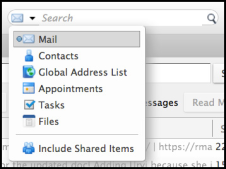
The Search tab has multiple menus and options that you
can use to refine a search. For example, you can:
- Click “has attachment” to see only emails that include attachments
- Set a date range Show email only from or to a specific sender
- Show only email with a specific tag
- Etc.
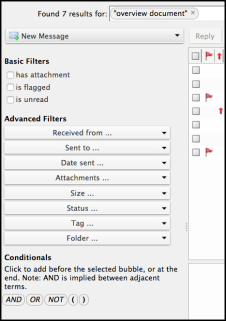
Right-Click Search
There is a quick way to search for all email you have sent to or received from a specific user:
- Right-click a user name (in your inbox, in an email, in an appointment, etc.).
- Click Find Email.
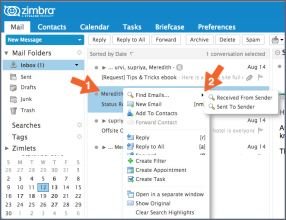
Pin Your Search Tab
Pin the Search tab to alternate between the search results and your mail ... the search results don’t disappear!
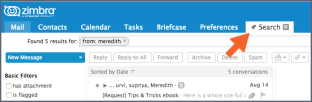
Save Your Search
Save any search you perform often. To save a search, click the Save button.

Saved searches are in the overview pane.
Click the search whenever you need it.
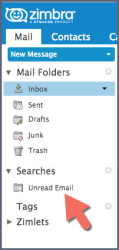
Contact us if you want to learn more about Zimbra.
- Log in to post comments

